Support our educational content for free when you purchase through links on our site. Learn more
15 Best Task Management Tools to Boost Productivity in 2025 🚀
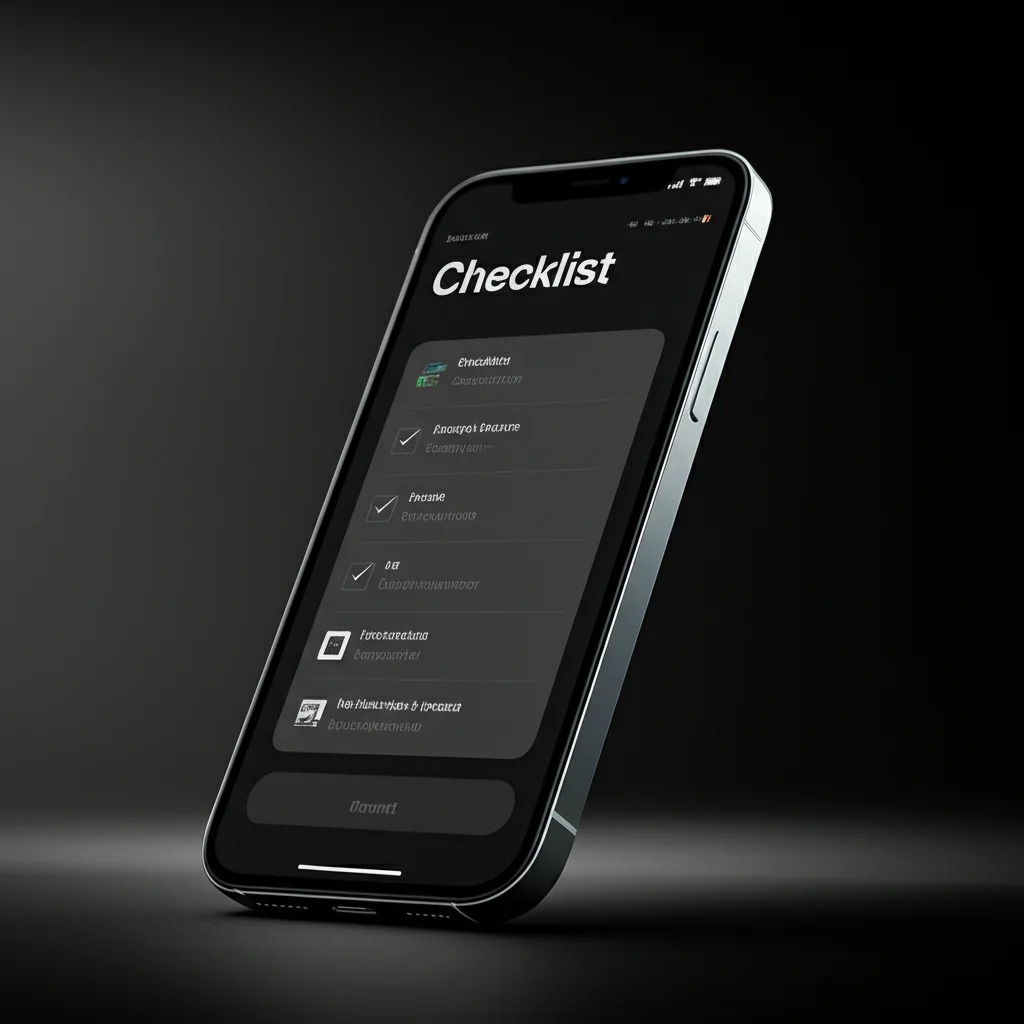
Ever feel like your to-do list is a wild beast you just can’t tame? You’re not alone. Studies show that nearly 60% of professionals struggle with managing their daily tasks effectively, leading to missed deadlines and burnout. But what if the secret to mastering your workload isn’t working harder, but smarter—with the right task management tool by your side?
In this comprehensive guide, we’ll unravel the mystery behind the top 15 task management tools of 2025. From sleek simplicity to powerhouse platforms packed with AI-driven automation, we’ve tested them all so you don’t have to. Curious how a small marketing agency slashed their email chaos by 20% or how a startup turbocharged their sprint cycles with clever automations? Stick around—you’ll find those stories and expert tips to help you pick the perfect tool for your workflow.
Key Takeaways
- Task management tools centralize your work, boost collaboration, and improve accountability across teams of all sizes.
- Simplicity often wins: Overly complex systems can overwhelm and reduce productivity—start with what fits your needs.
- Top tools like Asana, Trello, and ClickUp offer diverse features, from goal tracking to AI-powered task creation.
- Mobile and desktop apps should sync seamlessly to keep you productive anywhere, anytime.
- Automation and integrations are game-changers, turning repetitive tasks into effortless workflows.
- Real-world success stories show how the right tool transforms chaos into clarity.
Ready to find your productivity powerhouse? Check out the detailed reviews and shopping links below to get started!
Table of Contents
- ⚡️ Quick Tips and Facts About Task Management Tools
- 🕰️ The Evolution and History of Task Management Software
- 🔍 What Are Task Management Tools? Definitions and Core Concepts
- 💼 Why Your Team Needs Task Management Tools: Benefits and ROI
- 📊 Top 15 Task Management Tools in 2024: Features, Pros & Cons
- 1. Asana: The Project Organizer’s Dream
- 2. Trello: Visual Kanban Boards for Every Workflow
- 3. Monday.com: Customizable Work OS for Teams
- 4. ClickUp: All-in-One Productivity Powerhouse
- 5. Microsoft To Do: Seamless Integration with Microsoft 365
- 6. Todoist: Simple Yet Powerful Task Lists
- 7. Wrike: Enterprise-Grade Project Management
- 8. Notion: Flexible Workspace Meets Task Management
- 9. Airtable: Spreadsheet Meets Database for Task Tracking
- 10. Smartsheet: Collaborative Work Execution Platform
- 11. Basecamp: Simplified Team Communication and Tasks
- 12. Zenkit: Versatile Task and Project Management
- 13. Teamwork: Client-Focused Project Management
- 14. Google Tasks: Lightweight and Integrated
- 15. OmniFocus: Power User’s Task Manager for Apple Ecosystem
- ⚙️ Key Features to Look for in Task Management Tools
- 📱 Mobile vs Desktop: Choosing the Right Platform for Your Workflow
- 🔗 Integrations That Supercharge Your Task Management
- 👥 Collaborative Task Management: How to Boost Team Productivity
- 🧩 Customization and Automation: Tailoring Tools to Your Needs
- 📈 Measuring Success: Analytics and Reporting in Task Management
- 🛠️ Setting Up Your First Task Management System: Step-by-Step Guide
- 🚀 Tips and Tricks to Maximize Efficiency with Task Management Tools
- 🤔 Common Pitfalls and How to Avoid Them When Using Task Management Software
- 💡 Real-Life Stories: How Teams Transformed Their Workflow
- 🔮 The Future of Task Management: Trends and Innovations to Watch
- 📚 Recommended Resources and Learning Platforms
- 📝 Conclusion: Choosing the Perfect Task Management Tool for You
- 🔗 Recommended Links for Further Exploration
- ❓ Frequently Asked Questions (FAQ) About Task Management Tools
- 📑 Reference Links and Source Citations
Welcome back to the Daily Checklist™ blog, where we turn chaotic to-do lists into serene “ta-da!” lists. As planners obsessed with efficiency, we’ve journeyed through the digital jungle of task management tools to bring you the ultimate guide. We’re here to help you Simplify Your Day with Daily Checklists, and finding the right digital sidekick is a massive part of that mission. So, grab your coffee ☕, and let’s dive into the glorious world of getting things done!
⚡️ Quick Tips and Facts About Task Management Tools
Ever feel like you’re juggling flaming torches while riding a unicycle? That’s work without a proper task management tool. Let’s get you grounded with some rapid-fire insights before we go deep.
Quick Facts Table:
| Fact | Insight |
|---|---|
| Productivity Boost | Teams using task management software can see a significant increase in productivity and efficiency. |
| Centralized Hub | These tools act as a single source of truth, eliminating confusion from scattered emails, messages, and notes. |
| Improved Collaboration | 92% of business owners believe team collaboration could be improved, and these tools are designed to do just that. |
| AI is the Future | 82% of executives believe AI will significantly change how projects are executed in the next five years. |
| Not a Magic Wand | A tool is only as good as the process behind it. Simplicity often wins! |
At Daily Checklist™, we believe that mastering your tasks is a cornerstone of good Habit Formation. A great tool doesn’t just organize your work; it helps you build the habit of structured, focused effort. Think of it as the digital scaffolding for your productivity goals!
🕰️ The Evolution and History of Task Management Software

Before we had slick apps with drag-and-drop interfaces, how did people manage massive projects? Believe it or not, the core concepts are over a century old! The journey from paper charts to AI-powered platforms is a fascinating tale of our relentless pursuit of efficiency.
The story really kicks off with Henry Gantt, an American engineer who, around 1910-1915, popularized a bar chart to illustrate a project schedule. This “Gantt chart” was revolutionary, offering a visual way to see task timelines and progress. Fun fact: a similar concept called a “harmonogram” was developed even earlier, in 1896, by Polish engineer Karol Adamiecki, but language barriers kept it from spreading internationally at the time. These charts were first used in major projects like the Hoover Dam and the U.S. interstate highway system. For decades, these charts were painstakingly drawn by hand, making updates a chore.
The next big leap came with the rise of personal computers in the 1980s, which allowed for the creation of complex and easily editable Gantt charts. This digital revolution paved the way for the sophisticated, cloud-based, and collaborative tools we rely on today. From simple to-do lists to comprehensive work operating systems, the evolution continues, now with Artificial Intelligence promising to automate and predict our workflows like never before.
🔍 What Are Task Management Tools? Definitions and Core Concepts
At its heart, a task management tool is a system designed to help you and your team organize, prioritize, and track work from start to finish. It’s your digital command center for getting things done. Whether you’re a solo freelancer or part of a massive enterprise, these tools provide a structured framework for managing workloads and hitting deadlines.
Here are the core components you’ll find in most tools:
- ✅ Task Creation & Assignment: The ability to define a task, add details, set a due date, and assign it to a team member.
- ✅ Progress Tracking: Visual ways to see a task’s journey from “To Do” to “Done,” often using methods like Kanban boards or progress bars.
- ✅ Collaboration Features: Tools like comments, file attachments, and @mentions that keep communication tied directly to the work itself.
- ✅ Multiple Views: The flexibility to see your work in different formats, such as a simple list, a calendar, a timeline (Gantt chart), or a Kanban board.
- ✅ Reporting & Analytics: Dashboards and reports that give you insights into team performance, project progress, and potential bottlenecks.
Think of it as the difference between a messy kitchen with ingredients scattered everywhere and a professionally organized chef’s station. Both might produce a meal, but one is far more efficient, predictable, and less stressful!
💼 Why Your Team Needs Task Management Tools: Benefits and ROI
Still managing your team’s work through a chaotic storm of emails, spreadsheets, and sticky notes? Let’s talk about why it’s time for an upgrade. Implementing a dedicated task management tool isn’t just about getting organized; it’s a strategic move that delivers tangible benefits.
Top Benefits of Using Task Management Software:
- Centralized Clarity: Say goodbye to “Who’s doing what?” A task management tool provides a “centralized place for all your tasks,” as Microsoft puts it, ensuring everyone is on the same page.
- Enhanced Productivity: By streamlining workflows and reducing time spent searching for information, teams can focus on what truly matters: high-impact work.
- Improved Team Collaboration: With features designed for communication, these tools foster a culture of transparency and teamwork. Everyone can see the progress, share updates, and help each other out without endless meetings.
- Accountability and Ownership: When tasks are clearly assigned with deadlines, it naturally fosters a sense of ownership. Everyone knows what they’re responsible for, which boosts motivation and follow-through.
- Better Work-Life Balance: A well-organized workflow reduces stress and last-minute scrambles. This is a key component of a healthy work environment and can be a great tool for anyone practicing a Digital Detox by setting clear boundaries on work.
- Data-Driven Decisions: Reporting features allow managers to track performance, identify bottlenecks, and allocate resources more effectively, leading to smarter, data-informed decisions.
📊 Top 15 Task Management Tools in 2024: Features, Pros & Cons
Alright, this is the main event! We’ve tested, tinkered, and tormented a whole host of platforms to bring you our definitive list. But before we dive in, let’s get another perspective. The experts in the featured video below highlight several fantastic options like ClickUp for its all-in-one system, Todoist for its innovative simplicity, and Basecamp for its “refreshingly simple project management.” They also give nods to Sunsama, Smartsheet, Teamwork, and MeisterTask. It’s a great overview that reinforces just how diverse the market is!
Now, let’s get to our hands-on reviews!
1. Asana: The Project Organizer’s Dream
Asana is like that hyper-organized friend who has a color-coded plan for everything. It’s powerful, flexible, and built for teams that need to connect their daily tasks to strategic goals.
| Feature | Rating (1-10) |
|---|---|
| Design & UX | 9 |
| Functionality | 10 |
| Ease of Use | 8 |
| Integrations | 10 |
Detailed Analysis:
Asana excels at providing multiple ways to visualize work, from lists and boards to timelines and calendars. Its standout feature is the ability to track goals and connect them to projects and tasks, ensuring everyone knows the “why” behind their work. While it can have a bit of a learning curve for beginners, its power for complex projects is undeniable. As Tom McFarlin notes in his article, he uses Asana to “capture the majority of work, organized by quarter,” highlighting its strength in long-term planning.
- Pros: ✅ Excellent goal alignment, powerful automation, and extensive integrations.
- Cons: ❌ Can feel overwhelming for small teams or simple projects. Some key features are locked behind higher-tier plans.
Shop Asana on:
2. Trello: Visual Kanban Boards for Every Workflow
Trello is the undisputed king of Kanban. It’s simple, visual, and incredibly intuitive. If you think in terms of “To Do,” “Doing,” and “Done,” you’ll feel right at home.
| Feature | Rating (1-10) |
|---|---|
| Design & UX | 10 |
| Functionality | 8 |
| Ease of Use | 10 |
| Integrations | 9 |
Detailed Analysis:
Trello’s strength is its simplicity. It uses a system of boards, lists, and cards that’s easy for anyone to pick up. As Trello themselves say, it helps you “escape the clutter and chaos.” A key feature is the ability to add “Power-Ups” to customize workflows with integrations and added functionality. Their new Atlassian Intelligence features, which can summarize forwarded emails or Slack messages into tasks, are a game-changer for turning communication “from message to action.”
- Pros: ✅ Extremely easy to use, highly visual, and a great free plan.
- Cons: ❌ Can become cluttered on large projects. Lacks the in-depth reporting and timeline views of more complex tools out-of-the-box.
Shop Trello on:
3. Monday.com: Customizable Work OS for Teams
Monday.com is a vibrant, colorful, and highly customizable “Work OS.” It’s less of a rigid tool and more of a flexible set of building blocks for creating your perfect workflow.
| Feature | Rating (1-10) |
|---|---|
| Design & UX | 10 |
| Functionality | 9 |
| Ease of Use | 9 |
| Integrations | 9 |
Detailed Analysis:
Monday.com shines with its user-friendly, spreadsheet-like interface that can be transformed into various views like Kanban, calendar, and timeline. Its automation and integration capabilities are top-notch, allowing you to automate repetitive tasks with ease. Users love its versatility for different industries, from marketing to manufacturing. However, some advanced project management features like task dependencies can be less robust than competitors, and the pricing can be a bit complex.
- Pros: ✅ Highly customizable and visually appealing, powerful automations, and great for team collaboration.
- Cons: ❌ Pricing is based on user “seats” which can get expensive. Some users feel it lacks depth for very complex projects.
Shop Monday.com on:
4. ClickUp: All-in-One Productivity Powerhouse
ClickUp’s mission is to be the “one app to replace them all.” It’s packed with an almost overwhelming number of features, aiming to bring tasks, docs, chat, and goals into a single platform.
| Feature | Rating (1-10) |
|---|---|
| Design & UX | 8 |
| Functionality | 10 |
| Ease of Use | 7 |
| Integrations | 10 |
Detailed Analysis:
ClickUp is for the power user who wants ultimate customization. It offers over 15 different views, including mind maps and whiteboards, and its feature set is constantly expanding. The platform’s flexibility is its greatest strength, but also its biggest weakness. New users can experience a steep learning curve due to the sheer number of options. However, for teams willing to invest the time, ClickUp can be tailored to almost any workflow imaginable. Its new AI features, called ClickUp Brain, further centralize and connect information.
- Pros: ✅ Incredibly comprehensive feature set, highly customizable, and an excellent free plan.
- Cons: ❌ Can be overwhelming and complex for new users. Occasional performance issues with large projects have been reported.
Shop ClickUp on:
5. Microsoft To Do: Seamless Integration with Microsoft 365
Born from the acquisition of the beloved Wunderlist, Microsoft To Do is a straightforward task manager that integrates beautifully with the Microsoft ecosystem.
| Feature | Rating (1-10) |
|---|---|
| Design & UX | 9 |
| Functionality | 7 |
| Ease of Use | 10 |
| Integrations | 8 |
Detailed Analysis:
If you live in Outlook and the Microsoft 365 world, To Do is a no-brainer. Its key strength is its ability to pull in flagged emails from Outlook and tasks from Microsoft Planner, creating a unified personal task list. It’s clean, simple, and focuses on the “My Day” feature, which encourages you to plan your daily tasks—a perfect fit for those building better Morning Routines. It’s not a full-blown project management tool, but for personal and small-team task tracking within the Microsoft universe, it’s excellent.
- Pros: ✅ Seamless integration with Microsoft 365, clean and simple interface, great for personal task management.
- Cons: ❌ Lacks advanced project management features like Gantt charts and complex collaboration tools.
Shop Microsoft To Do on:
6. Todoist: Simple Yet Powerful Task Lists
Todoist has perfected the art of the to-do list. It’s fast, clean, and uses natural language processing to make task creation a breeze.
| Feature | Rating (1-10) |
|---|---|
| Design & UX | 10 |
| Functionality | 8 |
| Ease of Use | 10 |
| Integrations | 9 |
Detailed Analysis:
Todoist is praised for its user-friendly interface and powerful features hidden beneath a simple exterior. You can type “Schedule meeting for next Friday at 10am #Work” and it will automatically create the task with the correct date, time, and project. It offers Kanban-style boards for projects and tracks your productivity with “Karma points,” which is a fun gamification feature. It’s a fantastic tool for individuals and small teams who prioritize speed and simplicity.
- Pros: ✅ Best-in-class natural language input, clean and intuitive design, cross-platform syncing is flawless.
- Cons: ❌ The free version is quite limited. Collaboration features are not as robust as team-focused platforms.
Shop Todoist on:
7. Wrike: Enterprise-Grade Project Management
Wrike is a powerful and secure platform aimed at larger teams and enterprises that need granular control and robust reporting.
| Feature | Rating (1-10) |
|---|---|
| Design & UX | 7 |
| Functionality | 10 |
| Ease of Use | 7 |
| Integrations | 9 |
Detailed Analysis:
Wrike is known for its three-pane view that provides a comprehensive overview of projects. It offers powerful features like customizable workflows, real-time collaboration, and deep analytics. Its custom request forms are a standout feature for standardizing work intake. While some users find its interface less modern or intuitive than competitors, its functionality for managing complex projects is top-tier. It’s a workhorse built for performance and security.
- Pros: ✅ Highly scalable for large organizations, excellent security features, and powerful reporting tools.
- Cons: ❌ Can have a steep learning curve. The user interface is considered bland by some, and the mobile app has received criticism.
Shop Wrike on:
8. Notion: Flexible Workspace Meets Task Management
Notion isn’t just a task manager; it’s a modular workspace where you can build your own tools. It combines notes, docs, wikis, and project management into one flexible environment.
| Feature | Rating (1-10) |
|---|---|
| Design & UX | 9 |
| Functionality | 9 |
| Ease of Use | 7 |
| Integrations | 8 |
Detailed Analysis:
Notion’s power lies in its databases, which can be viewed as tables, boards, lists, calendars, and galleries. This allows you to create incredibly customized task management systems. It’s beloved by users who want to keep their project plans, meeting notes, and tasks all in one interconnected space. The “blank canvas” approach can be intimidating for some, but for those who love to build and customize their own systems, it’s a dream come true.
- Pros: ✅ Infinitely flexible and customizable, great for combining documents and tasks, strong community for templates.
- Cons: ❌ The sheer flexibility can lead to “analysis paralysis.” Lacks some dedicated PM features like built-in time tracking.
Shop Notion on:
9. Airtable: Spreadsheet Meets Database for Task Tracking
Airtable takes the familiarity of a spreadsheet and injects it with the power of a database. It’s a visually appealing and highly flexible tool for managing structured data—including tasks.
| Feature | Rating (1-10) |
|---|---|
| Design & UX | 9 |
| Functionality | 9 |
| Ease of Use | 8 |
| Integrations | 9 |
Detailed Analysis:
Airtable is perfect for workflows that are data-heavy. You can create relational databases to link tasks to projects, clients, and resources. Its “Blocks” feature (now called Apps) allows you to add functionality like charts, maps, and page designers to your bases. It’s more than just a task tracker; it’s a tool for building custom applications without code, making it incredibly powerful for specific use cases like content calendars or bug tracking.
- Pros: ✅ Combines spreadsheet ease-of-use with database power, highly customizable, visually engaging.
- Cons: ❌ Can get expensive as you add more records and users. Not a traditional project management tool out of the box.
Shop Airtable on:
10. Smartsheet: Collaborative Work Execution Platform
For those who love spreadsheets but need more project management muscle, Smartsheet is the answer. It offers a familiar grid interface supercharged with PM features.
| Feature | Rating (1-10) |
|---|---|
| Design & UX | 8 |
| Functionality | 9 |
| Ease of Use | 8 |
| Integrations | 9 |
Detailed Analysis:
Smartsheet excels at project planning, tracking, and automation within a spreadsheet-style environment. It offers multiple views like Grid, Gantt, Card, and Calendar, and its reporting and dashboard capabilities are robust. It’s highly regarded for its ability to centralize project tracking and automate workflows, often replacing multiple other tools for its users. While some new users report a learning curve, its power for data-centric project management is significant.
- Pros: ✅ Familiar spreadsheet interface, powerful automation and reporting, highly scalable.
- Cons: ❌ Can be expensive for smaller teams. Some advanced features have a steeper learning curve.
Shop Smartsheet on:
11. Basecamp: Simplified Team Communication and Tasks
Basecamp is the veteran of the group, focusing on a simple, all-in-one approach to team collaboration. It combines to-do lists, message boards, schedules, and file storage in one central place.
| Feature | Rating (1-10) |
|---|---|
| Design & UX | 8 |
| Functionality | 7 |
| Ease of Use | 9 |
| Integrations | 7 |
Detailed Analysis:
Basecamp’s philosophy is to provide everything a team needs in one package, reducing the reliance on a scattered set of tools. Its strength is in centralizing communication. Instead of spreading conversations across Slack, email, and a PM tool, everything happens in Basecamp. It’s less about granular task tracking with Gantt charts and more about holistic project communication and progress. Its flat-rate pricing is also a major draw for growing teams.
- Pros: ✅ Simple, all-in-one platform, excellent for centralizing team communication, predictable flat-rate pricing.
- Cons: ❌ Lacks the advanced features and customization of other tools. May be too simple for complex project management needs.
Shop Basecamp on:
12. Zenkit: Versatile Task and Project Management
Zenkit is a flexible suite of tools that allows you to switch between different views (like list, Kanban, table, calendar, and mind map) with a single click. It’s all about seeing your data in the way that makes the most sense to you.
| Feature | Rating (1-10) |
|---|---|
| Design & UX | 9 |
| Functionality | 9 |
| Ease of Use | 8 |
| Integrations | 8 |
Detailed Analysis:
The core idea of Zenkit is that everything is connected. You can manage tasks in a Kanban board, then switch to a calendar view to see deadlines, and then to a mind map view to brainstorm next steps—all using the same data. This versatility is its key selling point. It’s a great choice for teams that have diverse needs and appreciate being able to visualize their work in multiple ways without having to migrate data.
- Pros: ✅ Seamlessly switch between multiple project views, highly flexible, good for both personal and team use.
- Cons: ❌ The full suite of products can be confusing. Some features are less polished than more specialized competitors.
Shop Zenkit on:
13. Teamwork: Client-Focused Project Management
Teamwork is a robust project management platform with a strong focus on features for client-facing teams and agencies.
| Feature | Rating (1-10) |
|---|---|
| Design & UX | 8 |
| Functionality | 9 |
| Ease of Use | 8 |
| Integrations | 9 |
Detailed Analysis:
Teamwork shines with features like time tracking, billing, and client portals, which are essential for service-based businesses. It offers a full suite of project management tools, including detailed task lists, Kanban boards, and Gantt charts. It strikes a good balance between being feature-rich enough for complex projects and user-friendly enough for teams to adopt quickly. If your work involves managing client projects and billing for your time, Teamwork is a top contender.
- Pros: ✅ Excellent features for client work, integrated time tracking and invoicing, good balance of power and usability.
- Cons: ❌ The interface can feel a bit dated compared to newer tools. Some users find the number of features can be a lot to take in initially.
Shop Teamwork on:
14. Google Tasks: Lightweight and Integrated
Google Tasks is a minimalist to-do list app that lives inside the Google ecosystem, primarily in the sidebar of Gmail and Google Calendar.
| Feature | Rating (1-10) |
|---|---|
| Design & UX | 8 |
| Functionality | 5 |
| Ease of Use | 10 |
| Integrations | 7 |
Detailed Analysis:
This tool is all about convenience for Google users. You can drag an email directly into Tasks to create a to-do item, and tasks with due dates will appear in your Google Calendar. It’s incredibly simple and designed for personal task management. It lacks any advanced features—no collaboration, no different views, no complex project tracking. But for quickly capturing tasks without leaving your inbox, it’s a handy, no-frills option.
- Pros: ✅ Perfectly integrated with Gmail and Google Calendar, extremely simple and easy to use.
- Cons: ❌ Very basic feature set, not suitable for team projects or complex task management.
Shop Google Tasks on:
15. OmniFocus: Power User’s Task Manager for Apple Ecosystem
OmniFocus is a premium, powerful task management app designed exclusively for Mac, iPhone, and iPad users. It’s built around the “Getting Things Done” (GTD) methodology by David Allen.
| Feature | Rating (1-10) |
|---|---|
| Design & UX | 9 |
| Functionality | 10 |
| Ease of Use | 6 |
| Integrations | 7 |
Detailed Analysis:
OmniFocus is for the serious individual task manager. It allows for incredible granularity with features like sequential and parallel projects, custom perspectives, and a powerful review mode. It’s not designed for team collaboration but for individuals who want to build a deeply personalized and robust productivity system. The learning curve is steep, and it requires a commitment to the GTD philosophy to get the most out of it, but for those who master it, it’s an unparalleled tool for personal productivity.
- Pros: ✅ Extremely powerful for GTD-style task management, highly customizable perspectives, excellent for offline use.
- Cons: ❌ Apple-ecosystem only, steep learning curve, no team collaboration features.
Shop OmniFocus on:
⚙️ Key Features to Look for in Task Management Tools
Feeling a bit dizzy from all the options? Don’t worry. When you’re shopping for a task management tool, it helps to have a checklist of key features. Here’s what we at Daily Checklist™ recommend you look for:
- Intuitive User Interface (UI): A tool should make your life easier, not harder. A clean, intuitive design ensures your team will actually want to use it.
- Task Prioritization and Scheduling: You need the ability to set priorities, assign due dates, and see what’s most important at a glance. This is crucial for effective planning.
- Collaboration Tools: Look for features like comments, file sharing, and real-time updates that facilitate seamless communication among team members.
- Customizable Workflows: Every team works differently. The best tools allow you to tailor workflows to match your specific processes, whether that’s a simple Kanban board or a multi-stage approval process.
- Integration Capabilities: The tool should play nicely with the other apps you already use, like email, cloud storage, and communication platforms.
- Mobile Accessibility: Work doesn’t always happen at a desk. A good mobile app is essential for managing tasks on the go.
- Reporting and Analytics: To improve, you need to measure. Look for tools that provide insights into project progress, team workload, and overall performance.
📱 Mobile vs Desktop: Choosing the Right Platform for Your Workflow
In today’s flexible work environment, the debate between mobile and desktop isn’t about choosing one over the other—it’s about how they work together. Your task management tool should offer a seamless experience across all your devices.
The Power of the Desktop App 🖥️
The desktop or web application is your command center. It’s where the deep work happens:
- Strategic Planning: Setting up complex projects, defining workflows, and building out long-term timelines are all best done on a larger screen.
- In-Depth Analysis: Reviewing dashboards, generating reports, and analyzing team performance requires the space and power of a desktop interface.
- Content Creation: Writing detailed task descriptions, attaching multiple files, and collaborating on documents is simply more efficient with a full keyboard and mouse.
The Necessity of the Mobile App 📱
The mobile app is for managing work in motion. It’s your tool for staying connected and productive, wherever you are:
- Quick Capture: Jot down a new task or idea the moment it strikes, before you forget it.
- On-the-Go Updates: Mark tasks as complete, reply to comments, and check notifications while away from your desk. Many apps like Wrike have invested heavily in mobile enhancements, adding features like AI-generated comments and full calendar support on the go.
- Daily Check-ins: Use it for your morning check-in to see what’s on your plate for the day or for a quick review in the evening to prepare for tomorrow.
The Verdict: A great task management system doesn’t force you to choose. It provides a powerful, feature-rich desktop experience for planning and a fast, intuitive mobile app for execution and updates. The two should sync flawlessly in real-time.
🔗 Integrations That Supercharge Your Task Management
A task management tool shouldn’t be an isolated island. Its true power is unlocked when it connects with the other tools in your digital ecosystem. Integrations allow you to create a unified workflow, reduce context switching, and automate processes.
Must-Have Integration Categories:
- Communication Apps (e.g., Slack, Microsoft Teams): Create tasks directly from chat messages, receive notifications, and unfurl task links to see details without leaving the conversation. This turns talk into action.
- Email (e.g., Gmail, Outlook): Convert emails into tasks with a single click. Some tools, like Trello, even use AI to summarize the email content for you.
- Cloud Storage (e.g., Google Drive, Dropbox): Easily attach files and documents to tasks, ensuring all relevant information is in one place.
- Calendars (e.g., Google Calendar, Outlook Calendar): Sync task deadlines with your calendar for a complete overview of your schedule.
- Developer Tools (e.g., GitHub, GitLab): Connect software development workflows by linking code commits, branches, and pull requests to specific tasks.
- Automation Platforms (e.g., Zapier, Make): Connect your task manager to thousands of other apps to create custom, multi-step automations for virtually any process.
As Asana’s philosophy states, the goal of a work management platform isn’t to replace your tools—it’s to connect them. By prioritizing interoperability, you create a seamless flow of information that saves time and reduces manual work.
👥 Collaborative Task Management: How to Boost Team Productivity
The magic of modern task management lies in its ability to transform how teams work together. Effective collaboration is more than just communication; it’s about creating a shared understanding and a synchronized workflow.
Strategies for Better Collaboration:
- Foster Open Communication: Use the tool to create a culture of transparency where team members feel comfortable sharing ideas, asking for help, and providing feedback directly on tasks. This breaks down information silos.
- Establish Clear Processes: Use templates and standardized workflows for recurring tasks. This ensures everyone follows the same steps, reducing confusion and improving consistency.
- Visualize Dependencies: Use features like Gantt charts or task-linking to make dependencies clear. When everyone can see how their work affects others, it’s easier to plan and avoid bottlenecks.
- Encourage Knowledge Sharing: Use the task management tool as a living repository of project knowledge. Attach relevant documents, share insights in comments, and keep a record of decisions made.
- Implement Feedback Loops: Use the tool to facilitate processes like peer reviews or design approvals. Keeping feedback contextual and timely helps teams iterate and improve faster.
Ultimately, a collaborative tool should reduce the need for status meetings. When the platform provides real-time visibility into who is doing what and by when, you can spend your meeting time on strategic discussions and problem-solving instead.
🧩 Customization and Automation: Tailoring Tools to Your Needs
The best task management tool is the one that adapts to your team, not the other way around. Customization and automation are the twin engines that allow you to build a truly bespoke productivity system.
The Power of Customization
Customization goes beyond just changing the background color. It’s about structuring the tool to mirror your team’s unique workflow. Look for the ability to:
- Create Custom Fields: Add specific data points to your tasks, such as a priority level, budget code, or client contact.
- Build Custom Workflows: Define the specific stages a task moves through, from “Idea” to “In Review” to “Launched.”
- Save Templates: Create templates for common projects or tasks to save time and standardize processes.
- Personalize Views: Allow each team member to view the same data in the way that works best for them, whether it’s a list, board, or calendar.
The Magic of Automation 🤖
Automation is about letting the robots do the repetitive work so your team can focus on what matters. As Trello puts it, “let the robots do the rest.” Modern tools offer powerful, no-code automation builders. Here are some examples:
- ✅ When a task is moved to the “In Review” column, automatically assign it to the team lead.
- ✅ When a task is marked as “Complete,” automatically post a notification in a Slack channel.
- ✅ Every Monday morning, automatically create a recurring task for each team member to submit their weekly report.
- ✅ If a task’s due date is approaching and it’s still in the “To Do” list, automatically add a “High Priority” tag and notify the assignee.
By leveraging these features, you reduce manual effort, minimize human error, and build a more efficient and reliable workflow.
📈 Measuring Success: Analytics and Reporting in Task Management
You can’t improve what you don’t measure. Robust reporting and analytics features are what separate a simple to-do list from a true management tool. They provide the data-driven insights needed to optimize workflows, balance workloads, and prove your team’s value.
Key Metrics to Track:
- Task Completion Rate: Are you consistently hitting your deadlines? This helps you understand your team’s capacity and planning accuracy.
- Cycle Time: How long does it take for a task to go from “To Do” to “Done”? Analyzing this can help you identify and eliminate bottlenecks in your process.
- Project Progress vs. Timeline: Are your projects on track? Gantt charts and burndown charts provide a visual representation of progress against your planned schedule.
- Time Tracking: If your tool includes it, tracking actual time spent on tasks versus estimates is invaluable for improving future planning and for accurate client billing.
– Workload Distribution: Is work distributed evenly across the team? Dashboards can help you visualize who is overloaded and who has capacity, allowing for better resource allocation.
Tools like Smartsheet and Wrike offer powerful, customizable dashboards that can display this data in real-time using widgets and charts. This visibility empowers managers to make proactive decisions, course-correct when needed, and celebrate successes with concrete data.
🛠️ Setting Up Your First Task Management System: Step-by-Step Guide
Ready to take the plunge? Setting up a new system can feel daunting, but a structured approach makes it manageable. Here’s our step-by-step guide to a smooth implementation.
- Define Your Needs: Before you even look at a tool, understand your team’s pain points. Are you struggling with missed deadlines? Poor communication? Lack of visibility? List your top 3-5 problems you want the tool to solve.
- Choose the Right Tool: Based on your needs (and this guide!), select 2-3 tools to trial. Don’t just pick the one with the most features. As Tom McFarlin wisely argues, “Sometimes the simplest approaches are the most effective.” Pick the tool that best fits your team’s complexity and culture.
- Start Small (Pilot Project): Don’t try to move your entire organization over at once. Select a single, well-defined project and a small, enthusiastic team to pilot the new software. This creates a safe space to learn and work out the kinks.
- Build Your Basic Structure:
- Create a dedicated space, project, or board for your pilot.
- Define your workflow stages (e.g., Backlog, To Do, In Progress, In Review, Done).
- Create a few task templates for common work items.
- Onboard the Pilot Team: Host a kickoff session. Explain the “why” behind the new tool and walk them through the basic workflow. Provide resources and be available for questions.
- Migrate and Execute: Add all the tasks for the pilot project into the tool. Assign them, set due dates, and start working exclusively within the new system for that project.
- Gather Feedback and Iterate: Regularly check in with the pilot team. What’s working? What’s frustrating? Use their feedback to refine your workflows and settings.
- Develop a Rollout Plan: Once the pilot is successful, create a plan to onboard the rest of the company. This should include training sessions, documentation (a simple “how-we-use-this-tool” guide), and a clear timeline.
Remember, implementation is a process, not a one-time event. Be prepared to adapt and optimize as your team gets more comfortable with the new system.
🚀 Tips and Tricks to Maximize Efficiency with Task Management Tools
Just having a tool isn’t enough; you have to use it effectively. Here are some of our favorite Life Hacks for turning your task manager into a productivity engine.
- The Two-Minute Rule: If a new task comes in that will take less than two minutes to complete, do it immediately. Don’t even bother putting it in the system. This prevents your lists from getting cluttered with tiny, low-effort items.
- Embrace Keyboard Shortcuts: Every second counts! Invest a little time in learning the keyboard shortcuts for your most common actions, like creating a new task or assigning it to someone.
- Use a “Waiting For” Tag: Create a tag or label called “Waiting For” or “Blocked.” Apply it to any task where you’re waiting on someone else’s input or action. This allows you to filter them out of your daily view but keeps them on your radar.
- Schedule a Weekly Review: Set aside 30 minutes at the end of each week to review your lists. Clean up completed tasks, reprioritize for the week ahead, and check in on your long-term goals. This is a cornerstone of the GTD methodology.
- Master the Art of the Template: For any process you do more than twice, create a template. This could be for onboarding a new client, publishing a blog post, or planning an event. Templates ensure consistency and save a massive amount of mental energy.
- Use Start Dates, Not Just Due Dates: If your tool supports it, use start dates. A due date tells you when something is due, but a start date tells you when you should begin working on it. This is far more effective for proactive planning.
🤔 Common Pitfalls and How to Avoid Them When Using Task Management Software
A powerful tool can be a double-edged sword. It’s easy to fall into traps that turn your shiny new system into just another source of stress. Here’s what to watch out for:
❌ The Over-Engineering Trap: This is the biggest pitfall of all. You get so excited by all the features—custom fields, complex automations, endless tags—that you build a system so complicated no one wants to use it.
- How to Avoid It: Start simple! As writer Tom McFarlin advocates, you should avoid “elaborate task management systems.” His use of a simple text file for quick notes and a basic Kanban Google Doc for a high-level view is a powerful reminder that friction is the enemy of productivity. Always ask: “Does this new feature/process make things easier?”
❌ The “Set It and Forget It” Mindset: You spend a week setting up the perfect system, and then never touch the settings again.
- How to Avoid It: Your workflow is a living thing. Schedule a quarterly review with your team to discuss what’s working and what’s not. Be willing to adapt and simplify your processes as the team evolves.
❌ The Tool as a Silo: The task manager becomes yet another place to check, disconnected from where conversations are happening (like Slack or email).
- How to Avoid It: Lean heavily on integrations. Set up rules to automatically create tasks from messages or emails. Make the tool the central source of truth, not just another stop on the information highway.
❌ Inconsistent Usage: Some team members live in the tool, while others still rely on email and sticky notes. This defeats the purpose of a centralized system.
- How to Avoid It: Get leadership buy-in. If managers and team leads use the tool consistently and direct all work-related questions back to it (“Can you pop that in an Asana task for me?”), the rest of the team will follow.
💡 Real-Life Stories: How Teams Transformed Their Workflow
Here at Daily Checklist™, we’ve seen firsthand how the right tool can revolutionize a team’s day-to-day. Let me share a couple of quick stories.
Anecdote 1: The Marketing Agency That Ditched Email Chaos
We worked with a small marketing agency that was drowning in email. Client requests, internal feedback, and project updates were all mixed together in a chaotic mess of reply-all chains. Deadlines were being missed, and morale was low.
We helped them implement Teamwork. The game-changer was its client portal and integrated time tracking. They created a project for each client, and all communication and file sharing moved from email into the platform. Clients could see progress in real-time, and the team could track their billable hours accurately. Within two months, their project delivery time improved by 20%, and the team lead told us the “ambient stress level” in the office dropped significantly.
Anecdote 2: The Software Startup That Scaled with Automation
A fast-growing software startup was using a simple Trello board to manage their development sprints. It worked well for a team of five, but as they grew to 20, things started to fall through the cracks. The manual process of moving cards, notifying people, and creating follow-up tasks was becoming a full-time job.
They transitioned to ClickUp, drawn by its powerful automation features. They built a workflow where merging a code branch in GitHub automatically moved the corresponding task card to the “QA Testing” column and assigned it to the lead tester. When QA approved it, another automation notified the product manager. This saved their developers hours each week, allowing them to focus on coding instead of admin work.
These stories highlight a key truth: the goal isn’t just to track tasks, it’s to create a smarter, more streamlined way of working.
🔮 The Future of Task Management: Trends and Innovations to Watch
The world of task management is constantly evolving. What was cutting-edge yesterday is standard today. So, what does the future hold? Here are the trends we’re most excited about:
- Artificial Intelligence (AI) as a Co-pilot: This is the big one. AI is moving beyond simple automation to become a proactive assistant. We’re already seeing AI that can summarize long comment threads, suggest task priorities based on project goals, and even draft project plans. In the future, AI will likely predict potential bottlenecks, optimize resource allocation automatically, and provide real-time strategic advice.
- Deeper, Smarter Integrations: The line between apps will continue to blur. Instead of just linking to a Google Doc, you’ll be able to edit it live within your task management tool. Instead of just creating a task from Slack, you’ll have a full-featured project management experience embedded within your chat client.
- Focus on Goal Alignment: More tools will follow Asana’s lead in explicitly connecting day-to-day tasks with high-level company objectives (OKRs). This helps combat “digital presenteeism” by ensuring that everyone isn’t just busy, but busy on the right things.
- Enhanced Collaborative Visualizations: The acquisition of visual collaboration platforms like Klaxoon by companies like Wrike points to a future where static Kanban boards evolve into dynamic, interactive digital whiteboards. This will merge brainstorming, planning, and execution into a single, fluid experience.
- Hyper-Personalization: AI will learn your individual work habits. It might suggest you tackle your most challenging task at 10 AM because that’s when you’re most productive, or automatically assemble a “My Day” list for you based on your calendar and priorities. This will make tools feel less like software and more like a personal productivity coach.
The future of task management is less about just listing what you have to do, and more about creating an intelligent, predictive, and seamlessly integrated environment that actively helps you get it done.
📚 Recommended Resources and Learning Platforms
Want to dive even deeper? The internet is filled with amazing resources to help you master the art of productivity and task management. Here are a few of our team’s go-to’s:
- Blogs and Publications:
- The Todoist Blog (Ambition & Balance): Great articles on productivity, work-life balance, and getting the most out of their tool.
- The Asana Blog: Excellent resources on team management, leadership, and the future of work.
- The Atlassian Blog (Work Life): Insights on teamwork, agile methodologies, and collaboration from the makers of Trello and Jira.
- Books:
- Getting Things Done by David Allen: The bible of personal productivity. Its principles are the foundation for many power-user features in apps like OmniFocus.
- The 7 Habits of Highly Effective People by Stephen Covey: A classic for a reason. Its lessons on prioritization and proactive planning are timeless.
- Deep Work by Cal Newport: A fantastic read on how to focus in a distracted world, which is essential for actually completing the tasks you’re managing.
- YouTube Channels:
- Thomas Frank: In-depth tutorials and reviews of productivity apps and systems.
- Ali Abdaal: A doctor-turned-productivity-guru with tons of practical advice on tools and techniques.
- Keep Productive: A channel dedicated entirely to reviewing and comparing productivity software.
Conclusion: Your Ultimate Task Management Companion Awaits! 🎯

After our deep dive into the world of task management tools, one thing is crystal clear: there’s no one-size-fits-all solution. Whether you’re a solo freelancer craving simplicity or a growing enterprise needing robust workflows, the right tool can transform your chaotic to-do list into a well-oiled productivity machine.
Here’s a quick recap:
- Asana dazzles with goal alignment and automation but may overwhelm small teams.
- Trello wins hearts with its visual simplicity and AI-powered inbox magic but can feel limited for complex projects.
- Monday.com offers vibrant customization but comes with a pricing complexity.
- ClickUp is a powerhouse for power users, though it demands patience to master.
- Microsoft To Do is perfect for personal task management within the Microsoft ecosystem but lacks advanced features.
- Todoist shines with natural language input and gamification but is best for individuals or small teams.
- Wrike and Smartsheet cater to enterprises with deep reporting and security but may intimidate new users.
- Notion and Airtable offer unparalleled flexibility, doubling as knowledge bases and databases, ideal for those who love to build their own systems.
- Basecamp simplifies team communication but may feel too basic for complex projects.
- Zenkit and Teamwork provide versatile and client-focused solutions respectively, balancing features and usability.
- Google Tasks is a lightweight companion for Google users, and OmniFocus is a GTD dream for Apple aficionados.
Remember Tom McFarlin’s wise words: sometimes, simplicity trumps complexity. Starting with a lightweight system and evolving it as your needs grow is often the best path to sustained productivity.
So, what’s our confident recommendation? For most teams, Trello and Asana strike the best balance between usability and power. If you’re a Microsoft 365 user, Microsoft To Do combined with Planner is a seamless choice. Power users craving customization should explore ClickUp or Notion. And if you’re an Apple devotee, OmniFocus is unmatched for personal task mastery.
No matter which you choose, the key is to pick a tool that fits your workflow, encourages consistent use, and integrates smoothly with your existing apps. Your productivity powerhouse is waiting—go claim it! 🚀
Recommended Links
👉 CHECK PRICE on:
- Asana: Amazon | Asana Official Website
- Trello: Amazon | Trello Official Website
- Monday.com: Amazon | Monday.com Official Website
- ClickUp: Amazon | ClickUp Official Website
- Microsoft To Do: Amazon | Microsoft To Do Official Website
- Todoist: Amazon | Todoist Official Website
- Wrike: Amazon | Wrike Official Website
- Notion: Amazon | Notion Official Website
- Airtable: Amazon | Airtable Official Website
- Smartsheet: Amazon | Smartsheet Official Website
- Basecamp: Amazon | Basecamp Official Website
- Zenkit: Amazon | Zenkit Official Website
- Teamwork: Amazon | Teamwork Official Website
- Google Tasks: Google Tasks Official Website
- OmniFocus: Amazon | OmniFocus Official Website
Books to Boost Your Productivity:
- Getting Things Done by David Allen
- The 7 Habits of Highly Effective People by Stephen Covey
- Deep Work by Cal Newport
Frequently Asked Questions (FAQ) About Task Management Tools

What are the best task management tools for creating daily checklists?
The best tools for daily checklists balance simplicity with functionality. Todoist and Microsoft To Do excel here with intuitive interfaces and natural language input, making it easy to add and organize daily tasks quickly. Trello can also be adapted for daily checklists using boards and cards, especially with its AI-powered Inbox feature. For those who want a more customizable approach, Notion allows you to build tailored daily checklist templates that integrate with other notes and projects.
Read more about “Can a Daily Checklist Really Help You Crush Long-Term Goals? ✅ (2025)”
How can task management tools help simplify my daily routine?
Task management tools centralize your tasks, deadlines, and communications, reducing the mental clutter of juggling multiple apps and sticky notes. Features like reminders, priority flags, and daily planning views help you focus on what matters each day. Tools with mobile apps enable quick task capture on the go, so you never lose an idea. Automation can handle repetitive tasks, freeing your brain for creative work. The result? A streamlined, less stressful daily workflow.
Read more about “What Should Be on Your Daily Checklist? 6 Must-Have Items for Success ✅”
Which task management apps offer customizable daily checklists?
Apps like Notion, ClickUp, and Monday.com provide extensive customization options. You can create templates, custom fields, and automate task creation to fit your unique daily routines. Asana also allows you to build recurring tasks and project templates that can serve as daily checklists. For simpler customization, Trello’s Power-Ups and card templates enable tailored daily task boards.
Read more about “15 Best Daily Checklist Template Free Downloads to Boost Your Day 🚀 (2025)”
How do daily checklists improve productivity using task management tools?
Daily checklists help break down overwhelming projects into manageable chunks, providing clear focus and a sense of accomplishment as you check off items. They encourage prioritization, helping you tackle high-impact tasks first. Using a digital checklist ensures tasks aren’t forgotten and can be easily rearranged as priorities shift. Over time, consistent use builds productive habits and reduces procrastination.
Read more about “10 Must-Have Daily Planner Printables to Transform Your Day 📅 (2025)”
Can task management tools integrate with calendar apps for daily planning?
Absolutely! Most leading tools like Asana, Trello, Microsoft To Do, and Todoist offer native or third-party integrations with calendar apps such as Google Calendar and Outlook. This synchronization allows you to see task deadlines alongside meetings and events, enabling holistic daily planning. Some tools even let you drag and drop tasks onto calendar dates for easy scheduling.
Read more about “What Is the App That Creates a Daily Checklist? Top 10 Picks for 2025 ✅”
What features should I look for in a task management tool for daily checklists?
Look for:
- Ease of task creation and editing (natural language input is a bonus).
- Recurring task support to automate daily or weekly checklists.
- Mobile app availability for on-the-go updates.
- Reminders and notifications to keep you on track.
- Simple, clear interface to avoid overwhelm.
- Integration with calendars and communication apps for seamless workflow.
- Customization options if you want to tailor your checklist to specific routines.
Read more about “Can a Daily Checklist Really Boost Your Task Prioritization? 15 Proven Ways 📝”
How do task management tools support habit building with daily checklists?
By providing consistent structure and reminders, these tools help you develop the habit of planning and reviewing your day. Features like recurring tasks and daily “My Day” views encourage regular engagement. Gamification elements (like Todoist’s Karma points) motivate continued use. Over time, this consistent practice reinforces productive habits, making task management an automatic part of your routine rather than a chore.
Read more about “What Is the Importance of a Daily Checklist? 25 Reasons to Start Now! 📝 (2025)”
Reference Links and Source Citations
-
Tom McFarlin, “Don’t Use Elaborate Task Management Systems” — https://tommcfarlin.com/elaborate-task-management-system/
-
Microsoft 365 Task Management Overview — https://www.microsoft.com/en-us/microsoft-365/task-management-in-microsoft-365
-
Atlassian Blog on Trello and AI Features — https://www.atlassian.com/blog